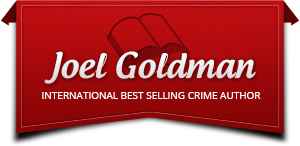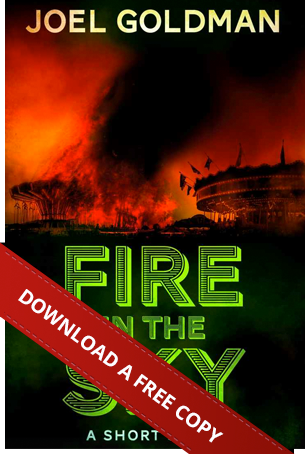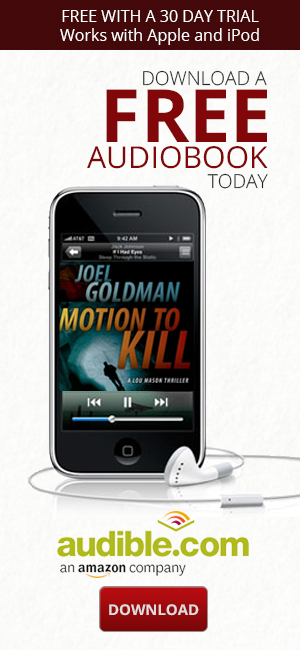Do you have a Goodreads profile? If you’re a reader, you certainly should. If you don’t know what it is, it’s a social network especially for readers and the authors they love. According to their “About Us” page, “Goodreads is the world’s largest site for readers and book recommendations.” Like almost any social network, you can friend and follow people – except on Goodreads, you friend, follow, and engage with authors and other readers.
It works a little differently than social platforms like Facebook, Google Plus, Twitter, and the rest, so some people may find it a bit confusing at first. Because of this, I thought I’d share a few tips with you to get you started on the right foot.
Getting the Most Out of Goodreads
The first step is, obviously, read something. That’s what the site is all about – you and others talking about the books you like and don’t like. You get to participate in the excitement over a popular book and sometimes even the author pops in to really give readers a thrill. Once you’ve read a book (psst…if you need a starting point, you could try my latest – Chasing the Dead), logon to Goodreads and run a search for the book’s title. You can also search by author to see all the work of a particular writer.
Once you find the book, click on it and you’ll come to a page dedicated to that book. Right below the book cover, you’ll see five greyed-out stars just waiting for you to click on them and rate your latest read. Click the number of stars you think the novel deserves and you’ll get a prompt to write a review.
Here’s a screen shot of the area, including a review from someone who read Chasing the Dead wrote. Apparently, she liked it.

On that same page, you can read through what others say about the book and even reply to their comments. If you glance at the area on the right side of the page, you’ll see a list of similar books you might like.
You’ll want to upload a photo of yourself and complete your profile bio. Keep this area up to date, so that your friends have a current idea of what you’re interested in and what you’re reading.
You can browse the books by searching by title, author, or even topic to find books to add to your Goodreads Want to Read list. I find it’s a good way to keep track of all those books out there that you want to read someday. It’s like a virtual stack of to-be-read books by your bedside without the clutter. In that same area, you can list the book(s) that you’re currently reading as well.
Goodreads Tips and Tricks
Check out these tips and tricks – a few of which even some of you who’ve been using this platform for a while might not know.
Add some oomph and style to your font. When commenting and engaging about a particular book or author, you might want to know how to bold, italicize, strikethrough, or underline some of your text for emphasis. It’s simple:
- For bold, type <b>your text here</b>
- For italics, type <i>your text here</i>
- For underline, type <u>your text here</u>
- For strikethrough, type <s>your text here</s>
Add an image to your comments. I suggest using Photobucket.com. You can use other sites, but this one is the easiest to use. Search for an image you like. When you select it, you’ll see a box to the right that contains HTML text allowing the photo to show up elsewhere.

Copy the HTML text and paste it into your comment. Voila! Once you preview your comment, you’ll see that the image appears.
Add a Goodread author or book link to your post. Authors and books on the site have link codes that you can copy and save for later use. These are handy because you can save them in a text file and use them as a sort of short hand while engaging on Goodreads. It’s especially helpful when you private message friends, comment in a book club, on a review, or launch a giveaway (as an author or author’s advocate). Here’s how to get the links:
- Open a new message by clicking on the envelope in the top right hand corner
- Click in the body of the message
- Click the gold color link that says, add book/author

- Search by book or author or both and click Add to add the link to your message
Author links look like this: [author:Joel Goldman|248807]
Book links look like this: [book:Acheron|2299110]
This post just scratches the surface of what you can do in Goodreads to feed your reading addiction. It’s a lot of fun, but be careful, you could get lost for hours or more in this wonderful site. It’s truly a reader’s paradise. For more tips check out 10 Essential Goodreads Tips for Book Nerds.
Have you ever used Goodreads? What do you think about it? Share your experience with me. If you still have questions, let me know and I’ll see if I can find an answer for you.
Image credit: Goodreads image courtesy of women2 [dot] com